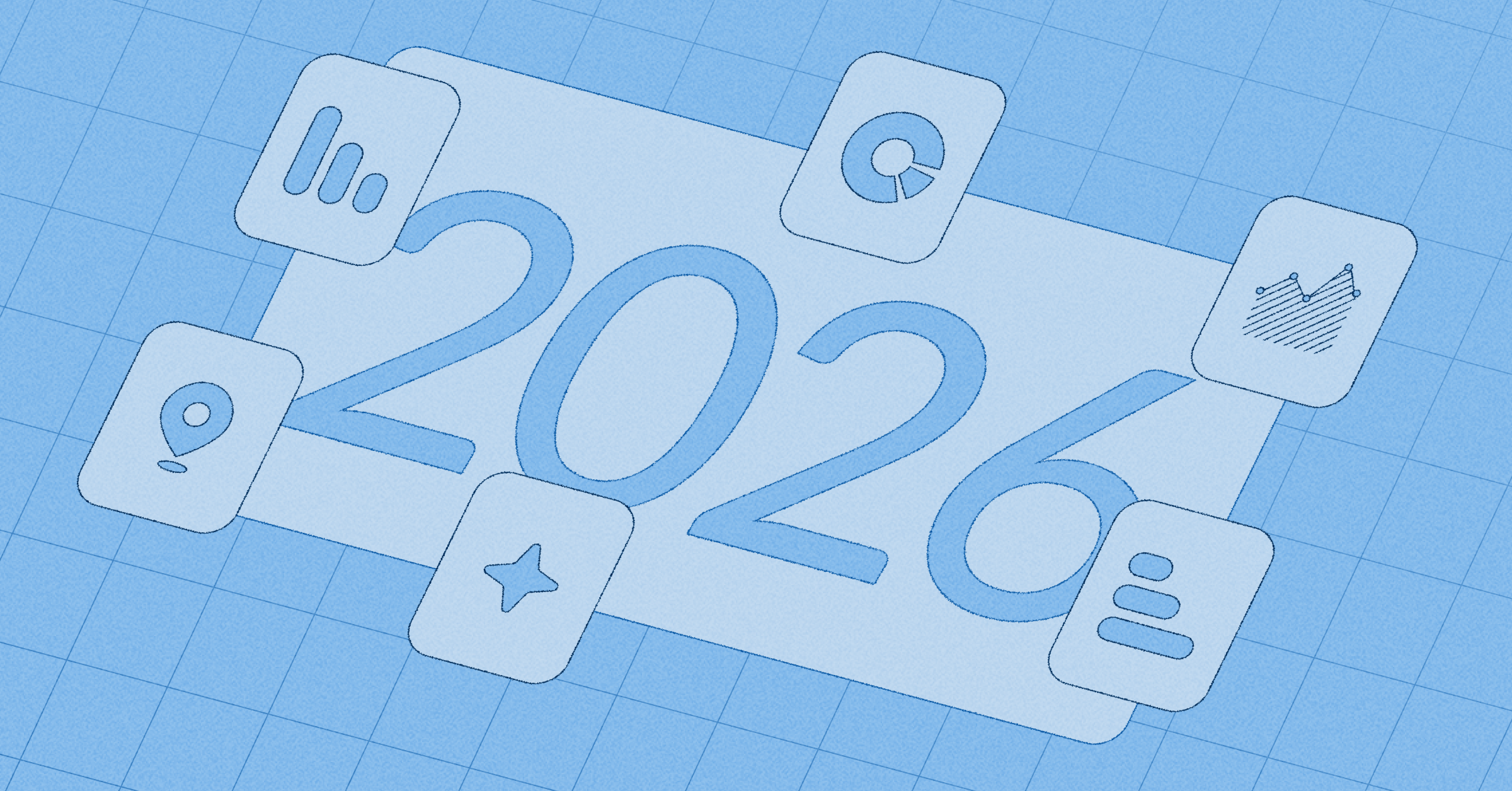Business Intelligence
Self-service analytics for your team

Embedded Analytics
Fast, flexible customer-facing analytics
Data Sources
Security
Cloud
Demo
Watch 5-minute demo
Embedded analytics SDK
White-label analytics
Dashboards and reporting
Drill-through
Query builder
SQL editor
Semantic layer
Permissions
CSV upload
Data segregation
Usage analytics
Metabot AI
Updates
What’s new
Roadmap