Tutorial: Working with collection permissions in Metabase
Set up collections with permissions to help people organize and share the work that's relevant to them.
Looking for docs on collection permissions? See Docs: Collection permissions.
Collections keep questions, dashboards, and models organized and easy to find. It’s helpful to think of collections as folders that store our work. Collection permissions give groups of people access to:
- View or edit the questions, dashboards, or models saved in a collection.
- Edit collection details, such as a collection’s name, or where it’s saved.
In this tutorial, we’ll create collections for a company with teams called Canoes and Sailboats, and set up collection permissions so that:
- Everyone at the company can view, but not edit, the work that’s saved in the top-level collection for the company (in Metabase, it’s called Our analytics—you might think of this as a root directory or a parent folder).
- People on the Canoes team will be able to save, view, and edit work that’s shared between team members in the Canoes collection. People on the Sailboats team will get access to their own Sailboats collection.
- The Canoes team will get view-only access to the work saved in the Sailboats collection. The Sailboats team will get view-only access to the Canoes collection.
Reviewing the default collection permissions
In a fresh, brand new Metabase:
- Click on the gear icon and select Admin settings > Permissions > Collections.
- Click on Our analytics to go to the collection permissions page for the root collection.
From the Permissions for Our analytics page, you’ll find that Collection access is set to Curate for the default groups Administrators and All Users.
All Users includes everyone that’s added to your Metabase, and the Curate permission allows a group to view and edit a collection. So, Metabase’s default collection permissions will allow everyone at Boats to view and edit the work that’s saved in Our analytics.
Configuring permissions to “Our analytics”
We’re going to revoke access to Our analytics, because Metabase grants the most permissive level of access across all of the groups that someone belongs to.
You can’t remove people from the All Users group, so if you give All Users Curate permissions to Our analytics, then that’ll always be the most permissive setting for everyone who uses your Metabase, regardless of any other group that you put people in.
- Go to Admin settings > Permissions > Collections > Our analytics.
- Click on the dropdown menu at the All Users row and Collection access column..
- Select No access. Toggle on Also change sub-collections so that these permissions apply to all sub-collections nested under Our analytics.
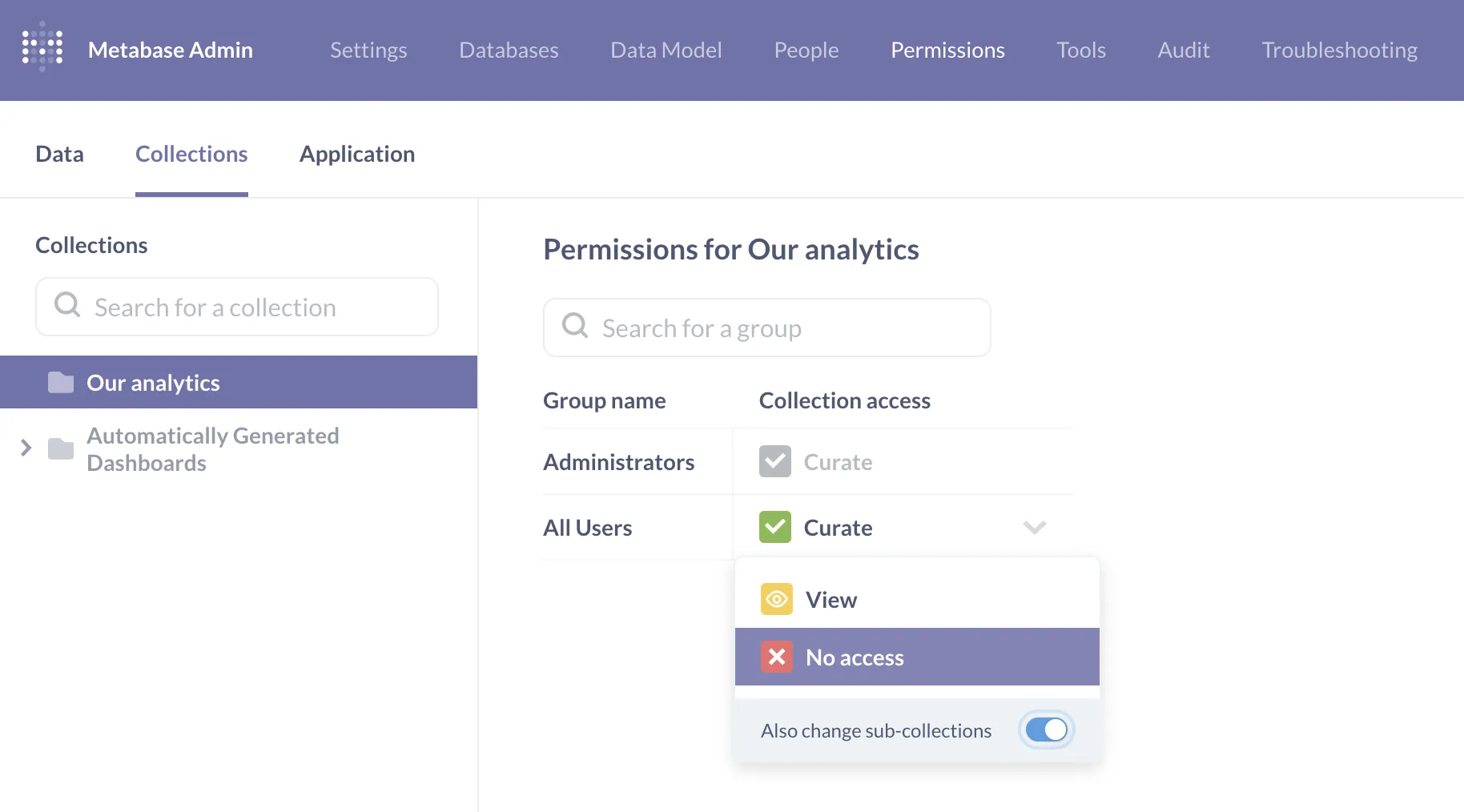
Creating new groups and collections
Next, we’ll create groups to match our Canoes and Sailboats teams. Go to Admin settings > People > Groups > Create a group, and call the group “Canoes”.
To create a new collection, we’ll go to the Metabase homepage and click + New > Collection. We’ll create two collections named after our new groups, and save each of those collections inside Our analytics.
Setting collection permissions
We’ll set up collection permissions for the Canoes collection first, so that:
- The Canoes group can view and edit questions, dashboards, and models saved in the Canoes collection.
- The Canoes group can move, re-name, or archive the Canoes collection.
- The Sailboats group can only view the work that’s saved in the Canoes collection.
You can navigate back to Admin settings and go to the collection permissions page for each collection, or you can set up permissions directly from the Metabase homepage.
- Click on the Canoes collection in the sidebar.
- Click on the lock icon to open a collection permissions modal.
- Select Curate from the dropdown menu for the Canoes row and Collection access column.
- Select View from the dropdown menu for the Sailboats row and Collection access column.
- Click Save.
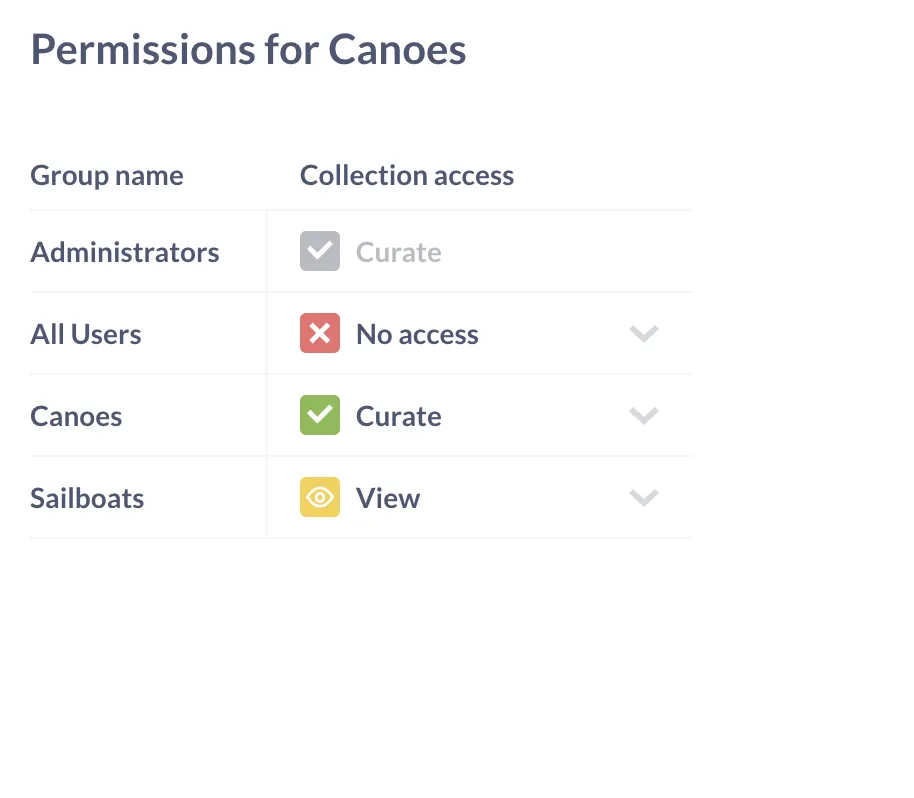
To set up permissions for the Sailboats collection so that the Sailboats group has Curate access, but the Canoes group has view-only access:
- Click on the Sailboats collection in the sidebar.
- Click on the lock icon to open a collection permissions modal.
- Select Curate from the dropdown menu for the Sailboats row and Collection access column.
- Select View from the dropdown menu for the Canoes row and Collection access column.
- Click Save.
How collection permissions interact with data permissions
| Collection permissions | Data permissions |
|---|---|
| View the results of a question, dashboard, or model saved in a given collection. | View and query the underlying tables used by a question, dashboard, or model. |
Let’s say that our Canoes group has two sets of permissions:
- Curate collection permissions to the Canoes collection;
- Can view data permissions on the
Orderstable;
If the Canoes collection contains a question created using the Orders table, here’s what you can expect each permission to allow the Canoes group to do:
| Curate the Canoes collection | Can view permissions to Orders |
|---|---|
| Edit the question title or description. | View the visualization (the “result”) of the question. |
| Move or copy the question to another collection. | Change the visualization type of the existing result returned by the question. |
Essentially, the Canoes group will have the ability to interact with the question that’s saved in their collection, but they won’t be able to query any additional data from the Orders table (whether through the question or the data browser).
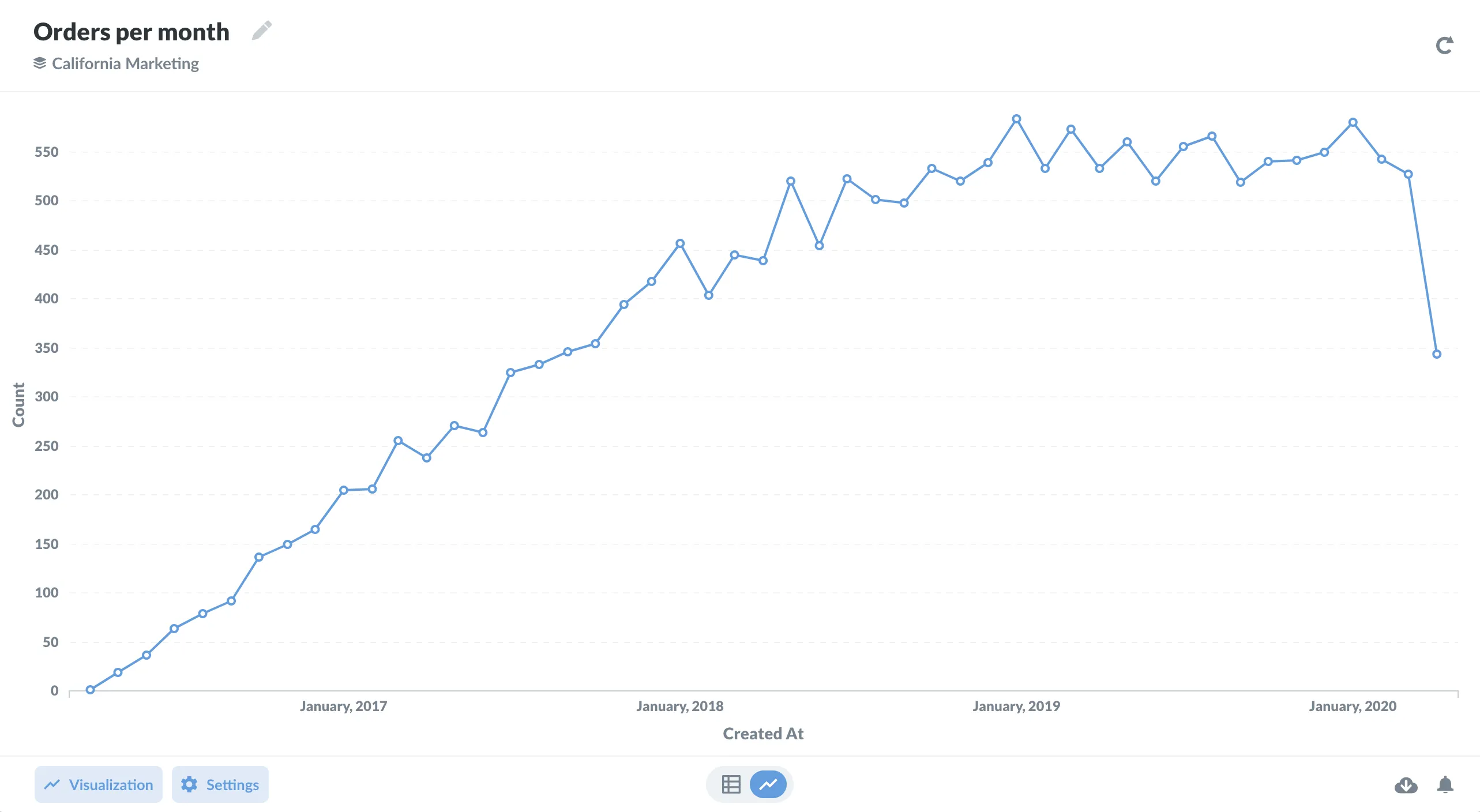
To allow people to create and edit questions, you can set the Canoes group’s Create query permissions to Query builder only for the Orders table. Then Canoes will be able to:
- Use the query builder to change the query used by the question.
- Filter or summarize data from the
Orderstable to update the result returned by the question. - View the
Orderstable from the link below the question name.
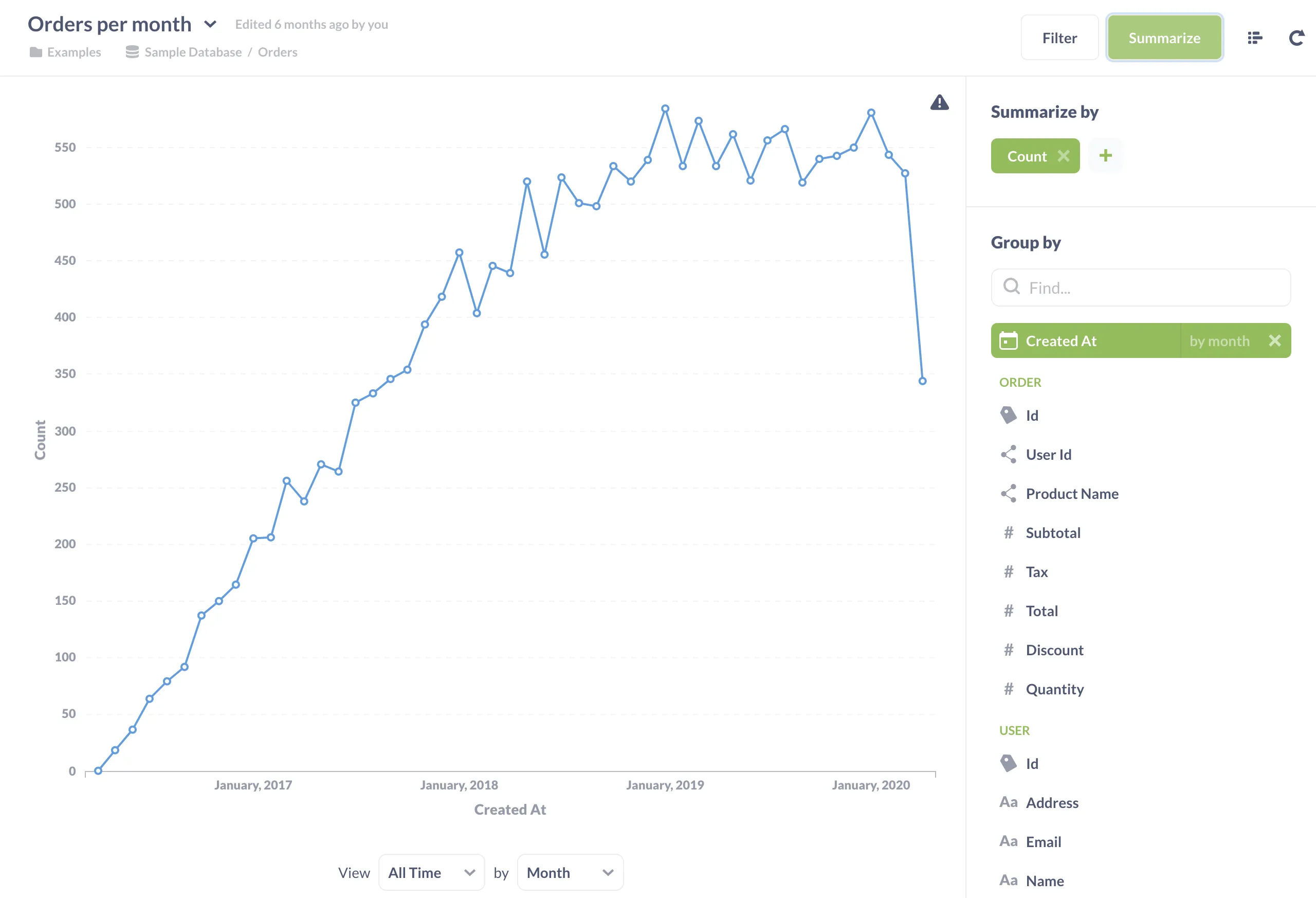
How permissions apply to dashboards with questions from different collections
Let’s say that the Canoes group has an updated set of permissions:
- Curate collection permissions to the Canoes collection.
- No access collection permissions to the Sailboats collection.
- Can view data permissions to the
Orderstable.
If all of the questions on a dashboard are also saved in the Canoes collection, the Canoes group will see all of the cards:
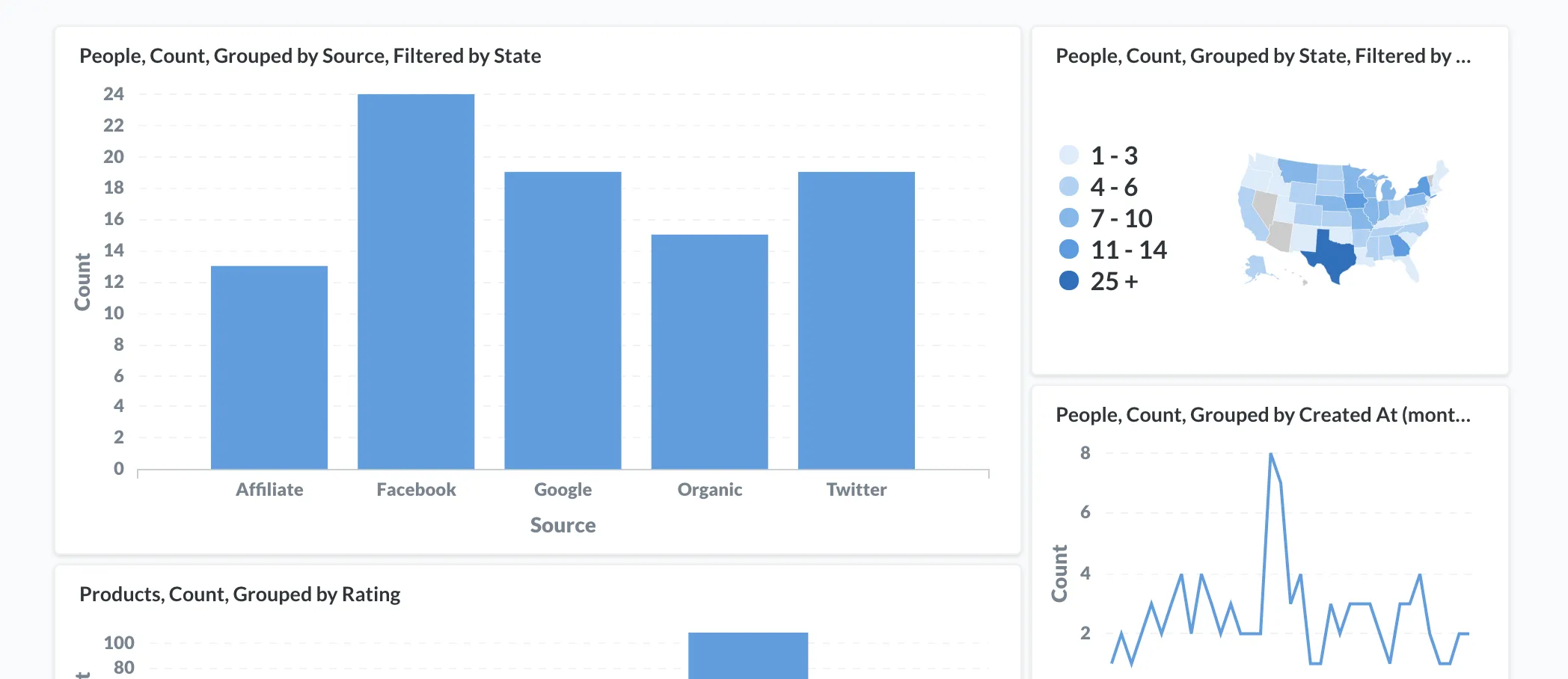
If one of the questions on a dashboard is saved in the Sailboats collection (even if that question uses the Orders table), the Canoes group will see a “locked” card:
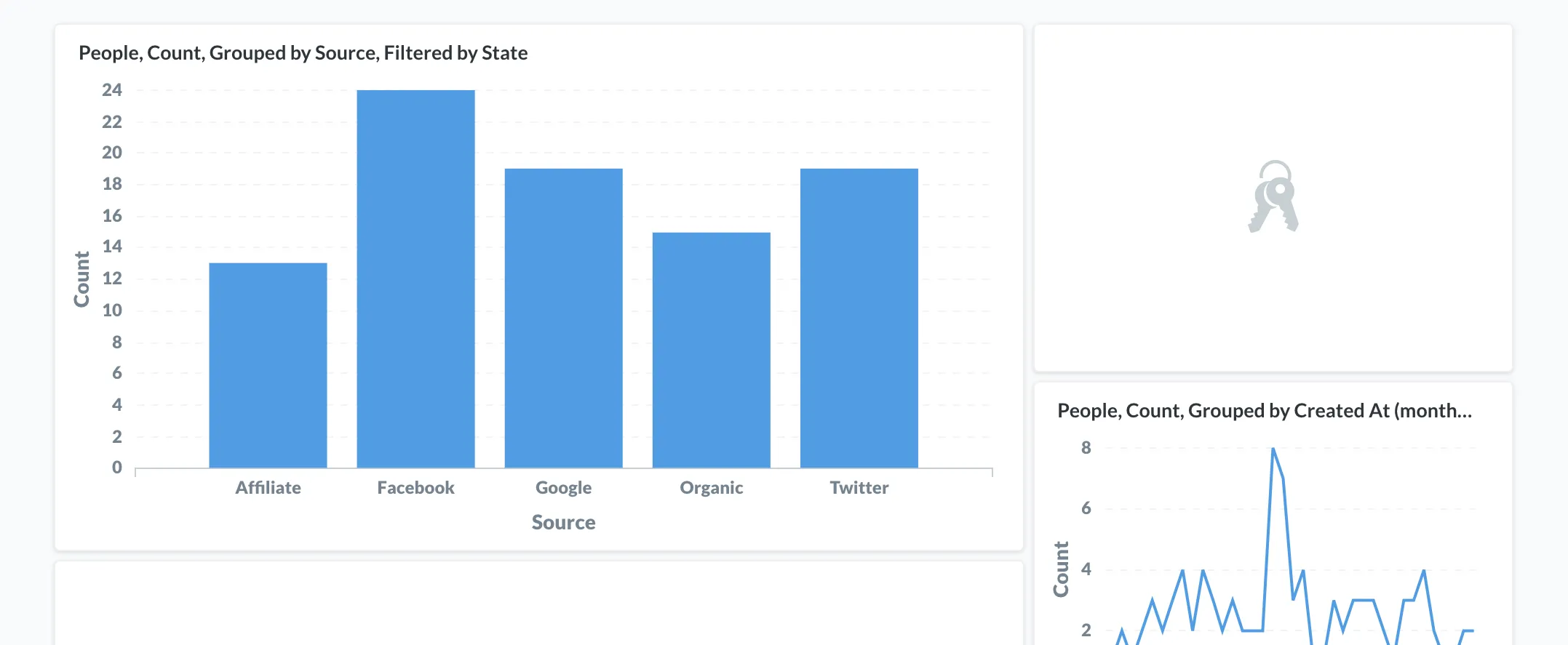
Since non-admins aren’t aware of groups or permissions, “locked” cards can happen when people with broader permissions try to share their work with people who have more restricted permissions.
For example, let’s say that the Pirate Ships group has permissions to help themselves from both of the Canoes and Sailboats collections. If the Pirate Ships group builds a dashboard and shares it with a Canoes group member, the Canoes group member will see locked cards for any questions that are still saved in the Sailboats collection.
To avoid locked cards, we recommend duplicating questions into the collection where you intend to save your dashboard.
Further reading
- Collection permissions documentation
- Data permissions tutorial
- Data permissions documentation
- Troubleshooting permissions
- Keeping your analytics organized

