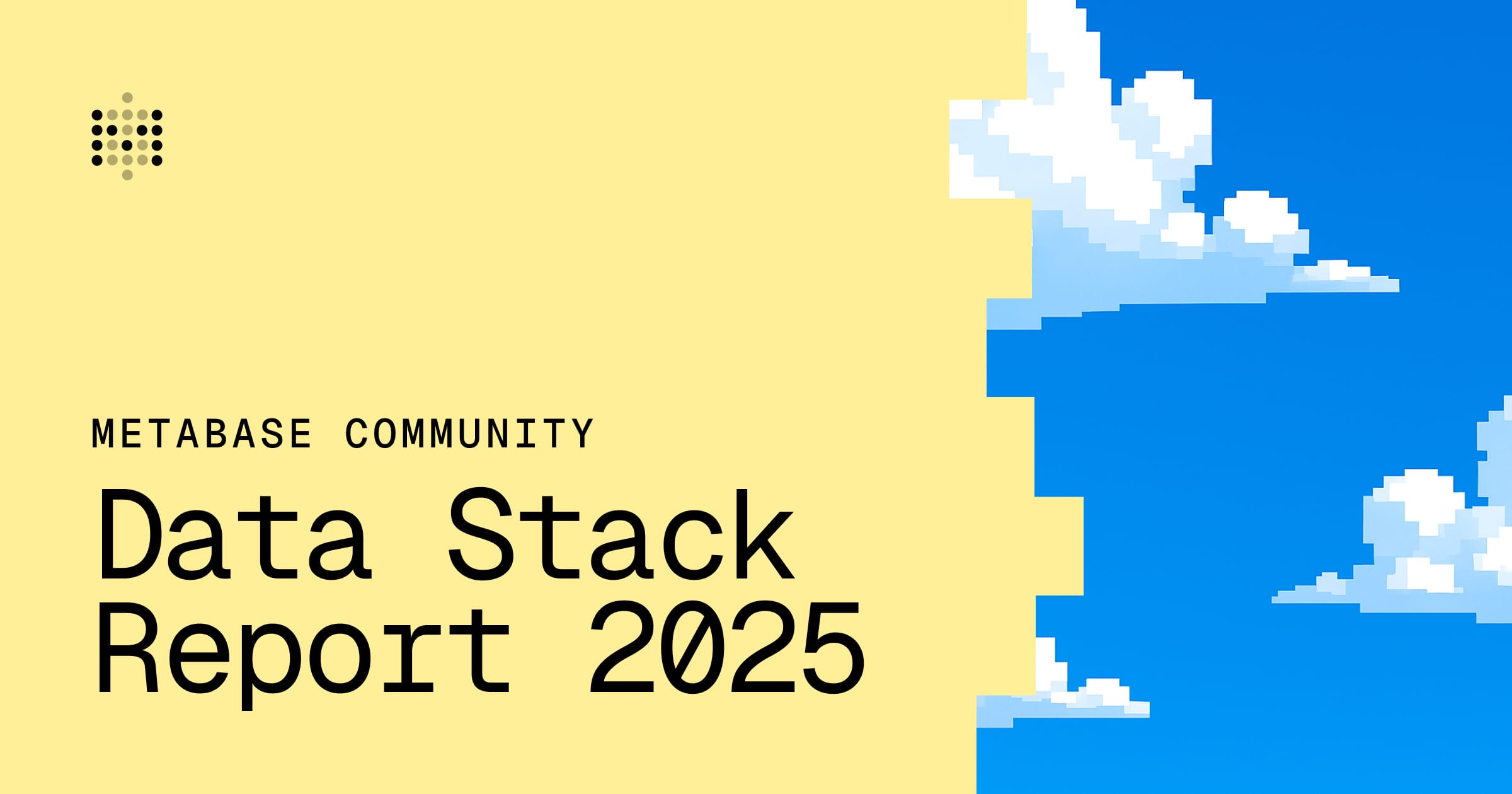These are the docs for the Metabase master branch. Some features documented here may not yet be available in the latest release. Check out the docs for the latest version, Metabase v0.56.
Running Metabase as a systemd service
For those people who don’t (or can’t) use Docker in their infrastructure, you can register Metabase as a systemd service that can be started/stopped/uninstalled.
We’ll use Debian as an example in this guide, but the steps should apply to most Linux distributions that use systemd. This is a bare-bones recipe to get you started. Anyone can take it from here to do what they need to do on their systems, and should follow best practices for setting up and securing the rest of their server.
Assumptions
The core assumptions in this guide:
- You have a Java Runtime Environment (JRE) installed on your system
- You will run Metabase using the
metabase.jarfile - You already have Nginx running on your server
- You will use environment variables to configure your Metabase instance
- You have root access on your server
For production setups, you must set up a PostgreSQL or MySQL/MariaDB application database as Metabase’s application database.
Create an unprivileged user to run Metabase
For security reasons, we want to have Metabase run as an unprivileged user. If you don’t already have such a user, create one called metabase:
# Create a "metabase" group
sudo groupadd -r metabase
# Create a "metabase" user, with a home directory at /home/metabase
sudo useradd -m -r -s /bin/false -g metabase metabase
Download the Metabase JAR file
The Metabase JAR file can be stored anywhere that the metabase user can read from.
One convenient location is this user’s home directory at /home/metabase.
If you prefer to use a different location for the Metabase JAR file, make sure to update any references to /home/metabase/metabase.jar in the following steps throughout this guide.
# Download the Metabase OSS JAR file into /home/metabase:
sudo -u metabase wget -O /home/metabase/metabase.jar https://downloads.metabase.com/latest/metabase.jar
# Or, if you're using Metabase Pro/Enterprise:
sudo -u metabase wget -O /home/metabase/metabase.jar https://downloads.metabase.com/enterprise/latest/metabase.jar
Environment variables for Metabase
Environment variables let you configure and customize your Metabase instance.
We’ll create a file to store these environment variables, which we’ll use when creating the systemd service for Metabase.
This command will create an environment variable file at /home/metabase/.env, which you should update to point to your PostgreSQL application database:
sudo -u metabase cat << EOF > /home/metabase/.env
MB_JETTY_HOST=127.0.0.1
MB_JETTY_PORT=3000
# Uncomment and update the variables below to connect to your Postgres application database
# If not set, Metabase will use a built-in database (not suitable for production)
# MB_DB_TYPE=postgres
# MB_DB_HOST=your_metabase_db_hostname
# MB_DB_PORT=5432
# MB_DB_DBNAME=your_metabase_db_name
# MB_DB_USER=your_metabase_db_user
# MB_DB_PASS=your_metabase_db_password
EOF
Create a Metabase service
Every service needs a configuration file that tells systemd how to manage it and what capabilities it supports. System-wide services are typically registered at /etc/systemd/system/<servicename>. So, a Metabase service should live at /etc/systemd/system/metabase.service.
The Metabase service file
The following command will create a file at /etc/systemd/system/metabase.service with a simple systemd service file to run Metabase:
sudo cat << EOF > /etc/systemd/system/metabase.service
[Unit]
Description=Metabase server
After=network.target
[Service]
WorkingDirectory=~
ExecStart=/usr/bin/java --add-opens java.base/java.nio=ALL-UNNAMED -jar /home/metabase/metabase.jar
EnvironmentFile=/home/metabase/.env
User=metabase
Type=simple
SuccessExitStatus=143
TimeoutStopSec=120
Restart=always
[Install]
WantedBy=multi-user.target
EOF
The best part of setting up Metabase as a systemd service is that it will start up at every system boot, and get restarted automatically if it crashes. We only have a few more quick steps to finish registering our service and having Metabase up and running.
Ensure your database is ready
If you’re running a PostgreSQL application database, make sure you’ve created a database for Metabase, as well as a user that can access that database. These values should match what you’ve set in your Metabase config for the MB_DB_TYPE, MB_DB_DBNAME, MB_DB_USER, and MB_DB_PASS environment variables. If you don’t have your database properly configured, Metabase won’t be able to start.
Ensure Nginx proxies requests to Metabase
Getting into too much detail about configuring Nginx is well outside the scope of this guide, but here’s a quick nginx.conf file that will get you up and running.
Note: The nginx.conf below assumes you are accepting incoming traffic on port 80 and want to proxy requests to Metabase, and that your Metabase instance is configured to run on localhost at port 3000. There are several proxy directives you may care about, so you should check those out further in the official Nginx docs.
# sample nginx.conf
# proxy requests to Metabase instance
server {
listen 80;
listen [::]:80;
server_name yourdomain.example.com;
location / {
proxy_pass http://127.0.0.1:3000;
}
}
Register your Metabase service
Now, it’s time to register our Metabase service with systemd so it will start up at system boot:
sudo systemctl daemon-reload
sudo systemctl start metabase.service
sudo systemctl status metabase.service
To print the live Metabase service logs, you can run:
journalctl -fxeu metabase.service
Once we are OK here, enable the service to start up during boot:
sudo systemctl enable metabase.service
Start, stop, or restart Metabase
Now, whenever you need to restart, stop, or start Metabase, all you need to do is:
sudo systemctl restart metabase.service
sudo systemctl stop metabase.service
sudo systemctl start metabase.service
Read docs for other versions of Metabase.