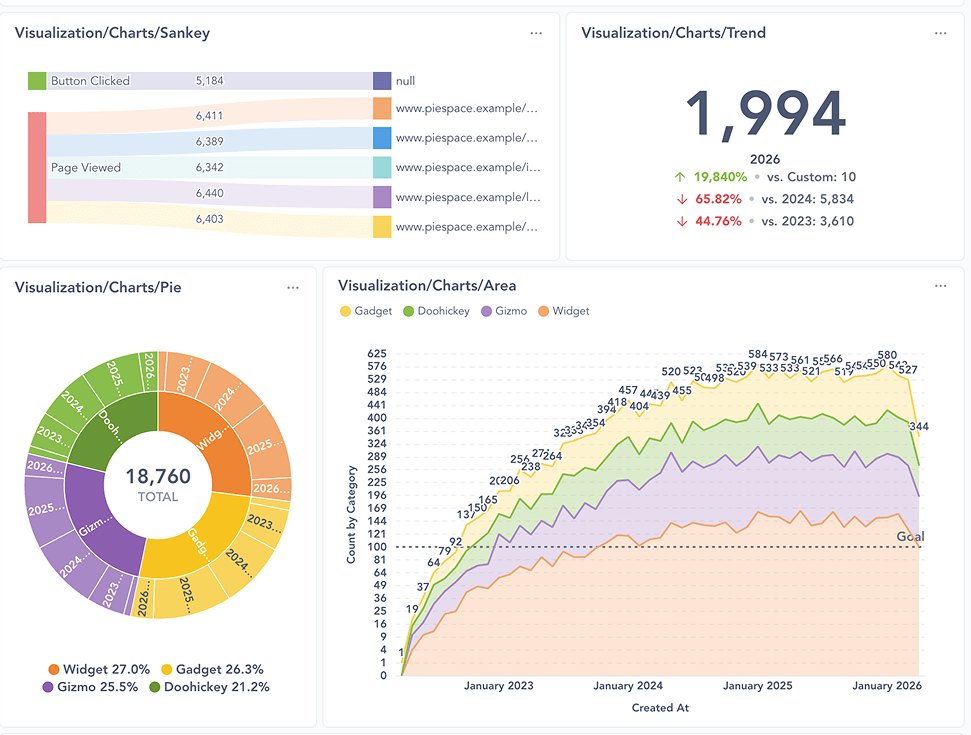Static embedding
Also known as: standalone embedding, or signed embedding.
In general, embedding works by displaying a Metabase URL inside an iframe in your website. A static embed (or signed embed) is an iframe that’s loading a Metabase URL secured with a signed JSON Web Token (JWT). Metabase will only load the URL if the request supplies a JWT signed with the secret shared between your app and your Metabase. The JWT also includes a reference to the resource to load, e.g., the dashboard ID, and any values for locked parameters.
You can’t use static embeds with row and column security, drill-through, and user-specific data isn’t captured in usage analytics because signed JWTs don’t create user sessions (server-side sessions). For those features, check out Embedded analytics JS.
You can, however, restrict data in static embeds for specific people or groups by locking parameters.
How static embedding works
If you want to set up interactive Metabase filters in your iframe, your web server will need to make requests to Metabase for updated data each time a website visitor updates the filter widget.
To ask for updated data from Metabase, your web server will generate a new Metabase embedding URL. For example, if a website visitor enters the value “true” in an embedded filter widget, your web server will generate a new embedding URL with an extra parameter:
your_metabase_embedding_url?filter=true
To prevent people from editing the embedding URL to get access to other parts of your Metabase (e.g., by changing the parameter to filter=company_secrets), your web server will add a signed JWT to the new embedding URL:
your_metabase_embedding_url/your_signed_jwt?filter=true
The signed JWT is generated using your Metabase secret key. The secret key tells Metabase that the request for filtered data can be trusted, so it’s safe to display the results at the new embedding URL. Note that this secret key is shared for all static embeds, so whoever has access to that key will have access to all embedded artifacts.
If you want to embed charts with additional interactive features, like drill-down and self-service querying, see Embedded analytics JS.
Turning on the embedding feature in Metabase
- Go to Settings > Admin settings > Embedding > Static.
- Toggle Enable static embedding.
Making a question or dashboard embeddable
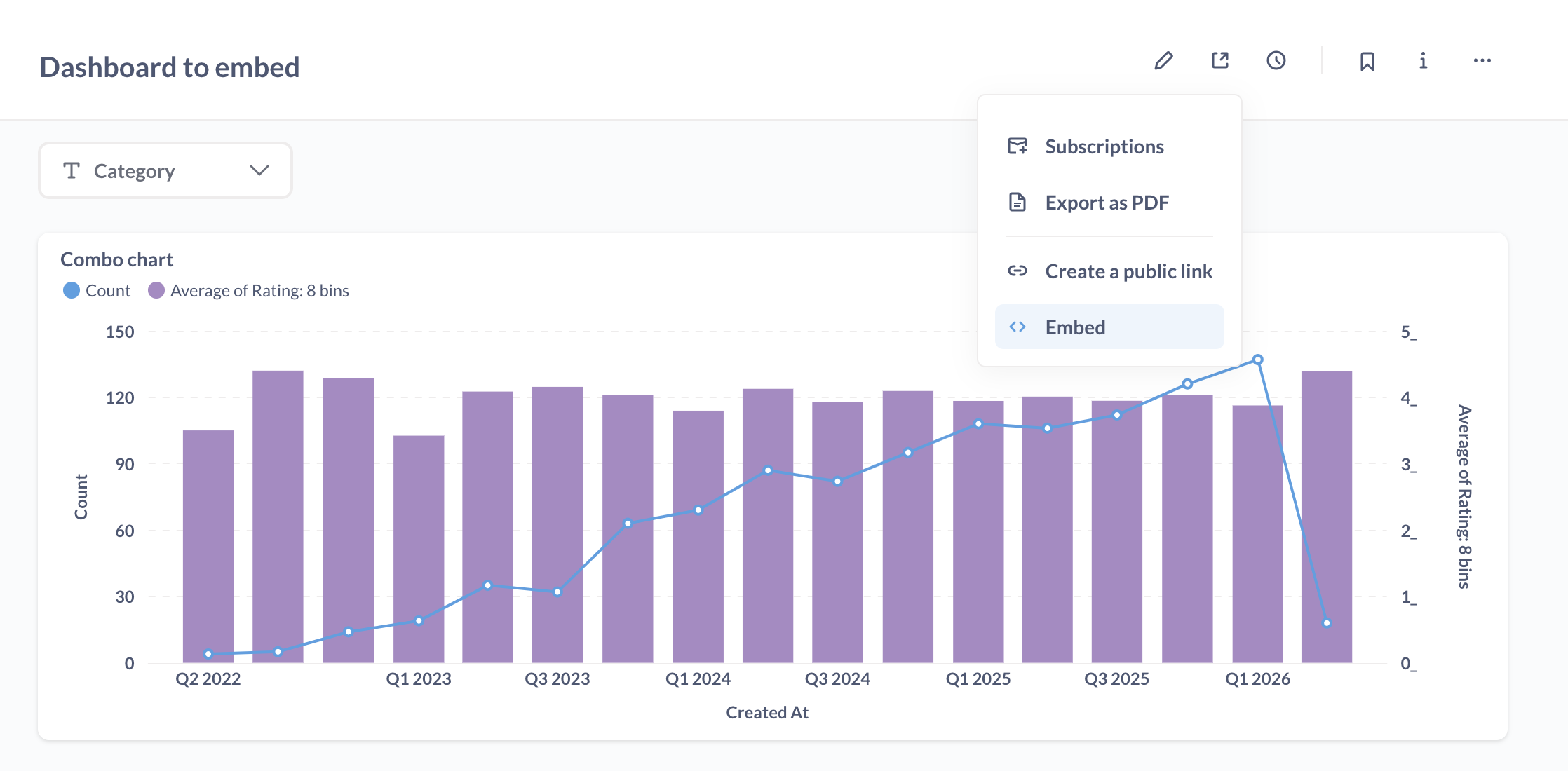
To create a static embed:
- Go to the question or dashboard that you want to embed in your website.
- Click on the sharing icon.
- Select Embed.
- Select Static embedding.
- Optional: customize the appearance of the embed
- Optional: Add parameters to the embed.
- Click Publish.
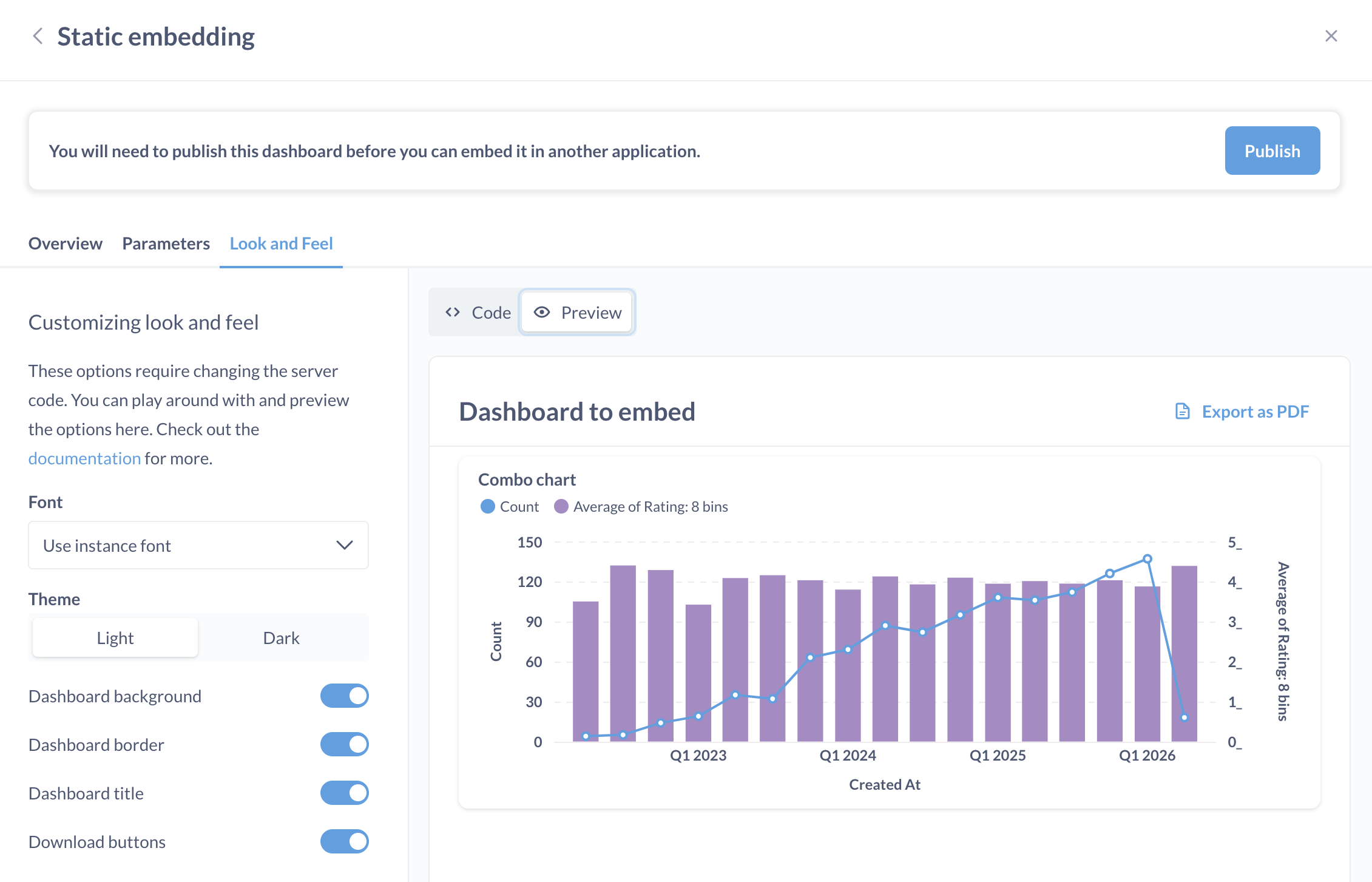
Adding the embedding URL to your website
The embedding URL for a question or dashboard is the Metabase URL that’ll be displayed in your website’s iframe. It’s generated by your web server using your Metabase site URL, signed JWT, and parameters:
metabase_site_url/embed/question/your_jwt_token?parameter_name=value
Once you’ve made a question or dashboard embeddable, you’ll need to put the embedding URL for that question or dashboard on your website:
- Go to the question or dashboard > sharing icon > Embed.
- Make any changes and copy the code.
- Preview the code
- Add the code to the server code that builds your website.
- Add the frontend code to the code that generates the page where you want the embedded item to appear.
For more examples, see our reference apps repo.
Previewing the code for an embed
- Go to the question or dashboard > sharing icon > Embed this item in an application.
- Click Code.
- In the top code block, you’ll find the sample code for your web server. You’ll also find the iframe snippet to plug into your HTML template or single page app.
When you make changes to the look and feel or parameter preview settings, Metabase will update the code and highlight the changes. Make sure to copy these changes to your actual server code.
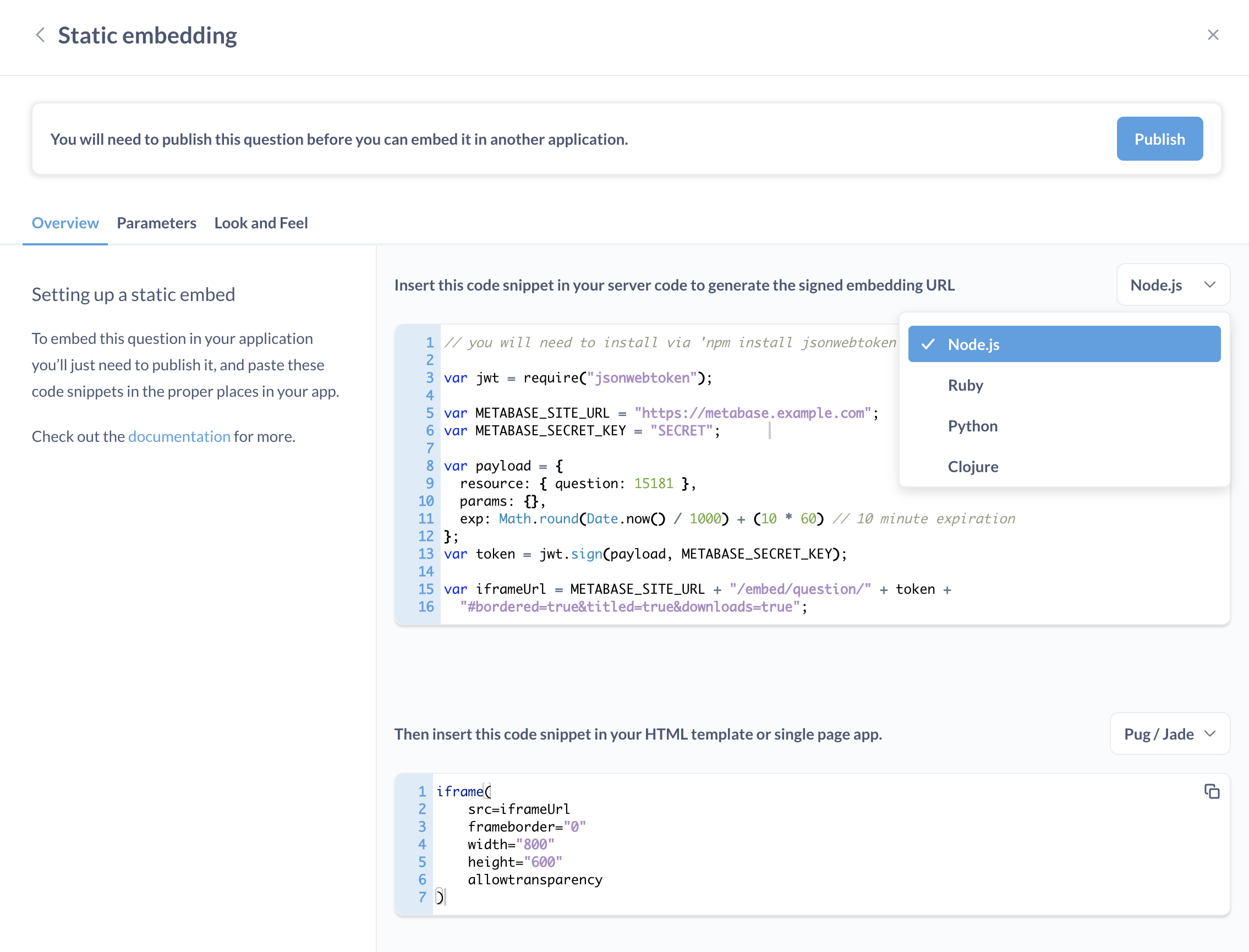
Metabase generates server code for:
- Clojure
- Node.js
- Python
- Ruby
For iframe snippets:
- ERB
- JSX
- Mustache
- Pug/Jade
If you serialize your Metabase, use Entity IDs in your static embeds
Using Entity IDs in your static embeds will make sure that the IDs are stable when exporting from one Metabase and importing to another Metabase.
To use an Entity ID in a static embed, all you need to do is edit the resource map in the payload used to sign your token. Replace the item’s (autopopulated) ID with its Entity ID and you’re done.
So, in the code below you’d change the { question: <ID> } to:
const payload = {
resource: { question: <Entity ID goes here> },
params: {},
exp: Math.round(Date.now() / 1000) + (10 * 60) // 10 minute expiration
};
If you don’t serialize your Metabase, don’t worry about which ID you use; both will work just fine.
Editing an embedded question or dashboard
If you change the parameters of your embedded item:
- After making your changes, copy the code Metabase generates.
- Click Publish again.
- Update the code on your server so that it matches the code generated by Metabase.
Disabling embedding for a question or dashboard
You can find a list of all static embeds of questions and dashboards from Admin settings > Embedding > Static.
- Visit the embeddable question or dashboard.
- Click on the sharing icon (square with an arrow pointing to the top right).
- Select Embed.
- Select Static embedding
- Click Unpublish.
Customizing the appearance of static embeds
See Customizing appearance of static embeds
Auto-refreshing the results of an embedded dashboard
Auto-refreshing is only available for dashboards, not questions.
To refresh the results of a dashboard at a specific cadence, you can parameterize the embedded URL with refresh. For example, to set an embedded dashboard to refresh every 60 seconds, you would append refresh=60 to the URL.
For example, the following code for generating an iframe URL for a dashboard would display the dashboard’s title and refresh its results every 60 seconds.
var iframeUrl =
METABASE_SITE_URL + "/embed/dashboard/" + token + "#titled=true&refresh=60";
For the full list options you can parameterize, see customizing the appearance of a static embed.
Removing the “Powered by Metabase” banner

The banner appears on static embeds created with Metabase’s open-source version. To remove the banner, you’ll need to upgrade to a Pro or Enterprise plan.
Regenerating the static embedding secret key
Your embedding secret key is used to sign JWTs for all of your embedding URLs.
- Go to Admin > Embedding > Static embedding.
- Under Regenerate secret key, click Regenerate key.
This key is shared across all static embeds. Whoever has access to this key could get access to all embedded artifacts, so keep this key secure. If you regenerate this key, you’ll need to update your server code with the new key.
Resizing dashboards to fit their content
Dashboards are a fixed aspect ratio, so if you’d like to ensure they’re automatically sized vertically to fit their contents you can use the iFrame Resizer script. Metabase serves a copy for convenience:
<script src="{your-metabase-url}/app/iframeResizer.js"></script>
<iframe
src="https://metabase.example.com/embed/dashboard/TOKEN"
onload="iFrameResize({}, this)"
></iframe>
Due to iframe-resizer’s licensing changes, we recommend that you use iframe-resizer version 4.3.2 or lower.
Custom destinations on dashboards in static embeds
You can only use the URL option for custom destinations on dashboards with static embedding. External URLs will open in a new tab or window.
You can propagate filter values into the external URL, unless the filter is locked.
Translating static embeds
See Translating embedded questions and dashboards.
Further reading
- Parameters for static embeds.
- Reference apps repo.
- Strategies for delivering customer-facing analytics.
- Publishing data visualizations to the web.
- Customizing Metabase’s appearance.
Read docs for other versions of Metabase.