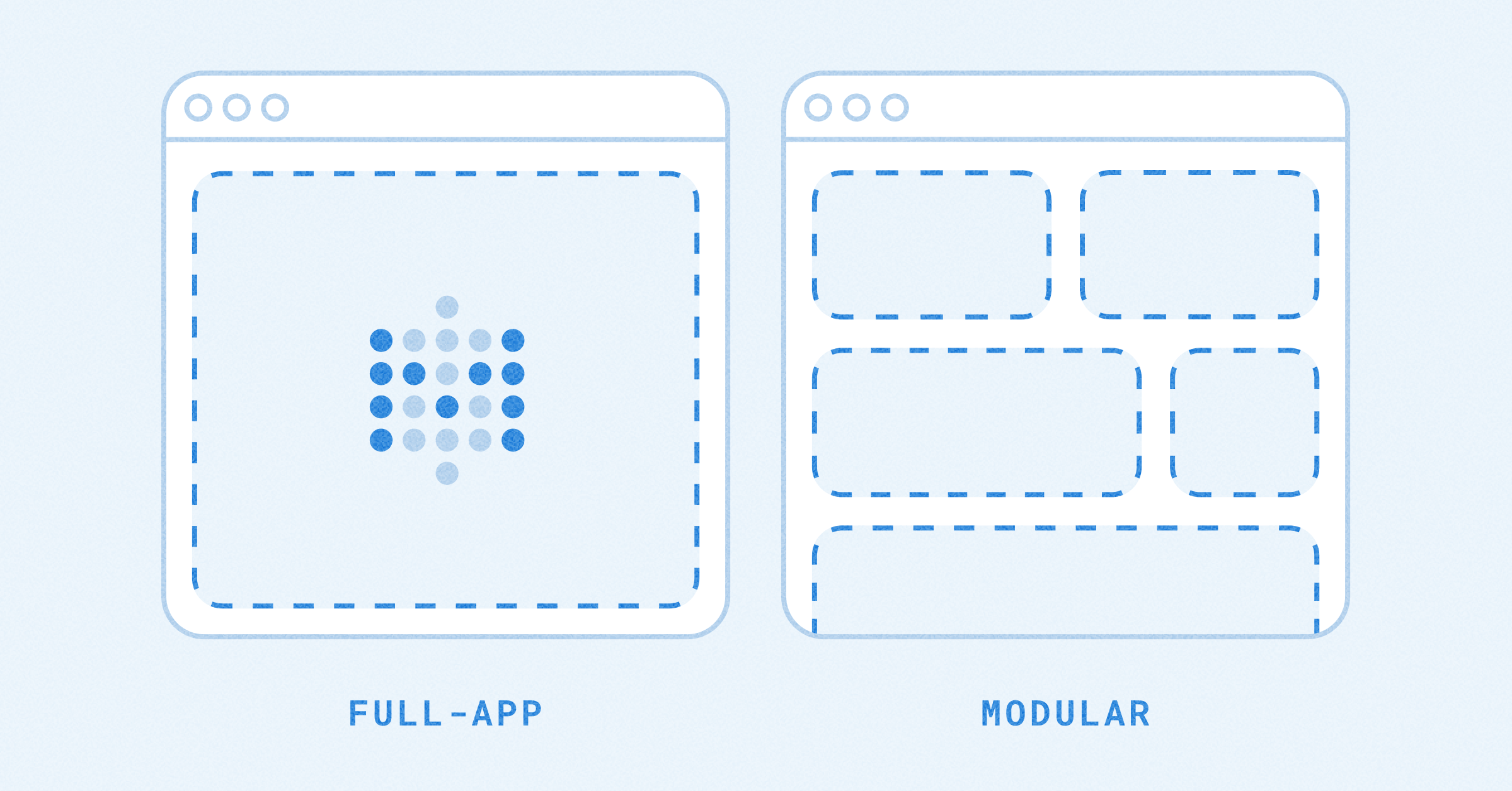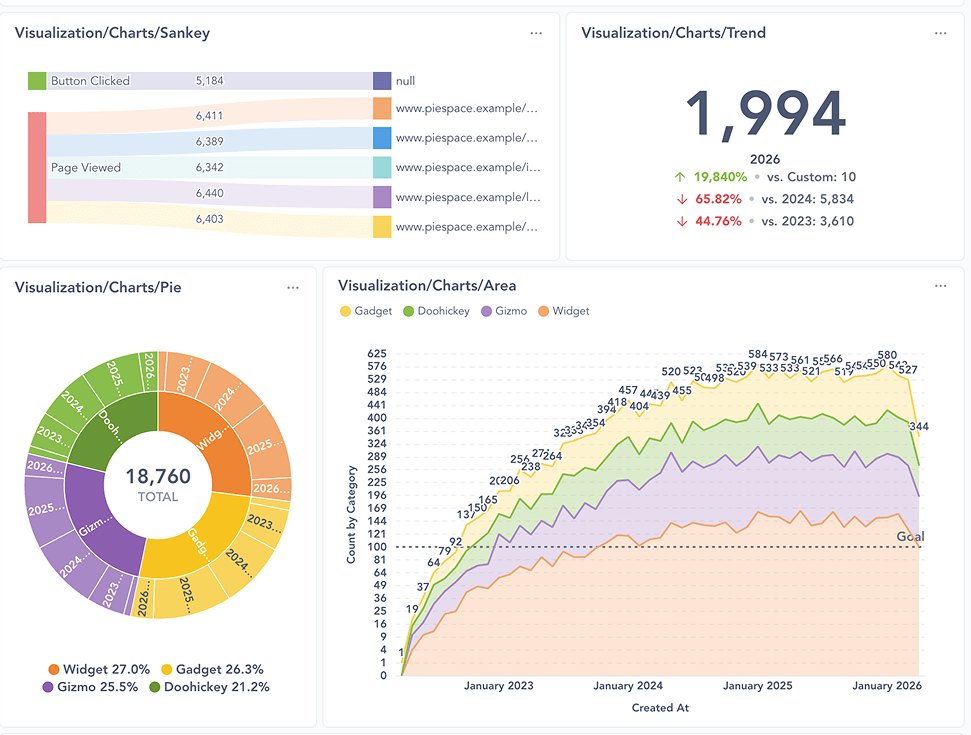Parameters for static embeds
Also known as: parameters for signed embeds, or standalone embeds.
Parameters are pieces of information that are passed between Metabase and your website via the embedding URL. You can use parameters to specify how Metabase items should look and behave inside the iframe on your website.
Types of parameters
Parameters can be signed or unsigned.
Signed parameters
Signed parameters, such as filter names and values, must be added to your server code.
Unsigned parameters
Unsigned parameters, such as appearance settings, should be added directly to your iframe’s src attribute.
- Default values for editable parameters
- Visibility settings for editable parameters
- Appearance settings
Adding a filter widget to a static embed
You can use editable parameters to add filter widgets to embedded dashboards or SQL questions.
- Go to your dashboard or SQL question. Make sure you’ve set up a dashboard filter or SQL variable.
- Click on the sharing icon > Embed this item in an application.
- Under Parameters, you’ll find the names of your dashboard filters or SQL variables.
- Select Editable for each parameter that should get a filter widget on your embed.
- Click Publish to save your changes.
- Add or update the code on your server to match the code generated by Metabase.
Editable parameters are responsible for passing filter values from the embedded filter widget (displayed on the iframe) through to the filters on your original dashboard or SQL question (in your Metabase).
You can’t disable parameters when the original question or dashboard requires a value
If the filter on a dashboard or question is set to Always require a value, you won’t be able to disable the parameter when embedding.
Populating an embedded filter widget with a default value
If you want to set a default value for your editable filter widget, you can pass that default value to the corresponding parameter name in your iframe’s src attribute:
your_embedding_url?parameter_name=value
For example, if your embedded dashboard has a filter connected to an editable parameter called “Breakfast”, and you want to set the default value to “Hash browns”:
your_embedding_url?breakfast=Hash_browns
To specify default values for multiple filters, separate them with ampersands (&):
your_embedding_url?breakfast=Hash_browns&lunch=Sandwich
You can set multiple default values for a single filter by separating the values with ampersands (&):
your_embedding_url?breakfast=Hash_browns&breakfast=Pancakes
Hiding filter widgets from a static embed
If you have multiple editable parameters (resulting in multiple filter widgets), you can hide specific ones from your static embed by adding #hide_parameters to the end of the URL in your iframe’s src attribute:
your_embedding_url#hide_parameters=parameter_name
For example, to hide a filter called “Breakfast” from your embedded dashboard:
your_embedding_url#hide_parameters=breakfast
You can hide multiple filter widgets by separating the parameter names with commas:
your_embedding_url#hide_parameters=breakfast,lunch
You can also simultaneously assign a parameter a default value and hide its filter widget:
your_embedding_url?breakfast=Hash_browns#hide_parameters=breakfast
Unsigned parameter syntax
Whenever you’re adding a parameter to the embedding URL in your iframe’s src attribute, note that:
- Parameter names are lowercase.
- Parameter values are case-sensitive (the values must match your data).
- Spaces should be replaced by underscores.
Restricting data in a static embed with locked parameters
If you want to restrict the data that’s displayed in an embedded dashboard or SQL question, you can set up a locked parameter. A locked parameter filters the data in a dashboard or SQL question before the results are displayed to people in a static embed.
- Go to your dashboard or SQL question. Make sure you’ve set up a dashboard filter or SQL variable.
- Click on the sharing icon > Embed this item in an application.
- Under Parameters, you’ll find the names of your dashboard filters or SQL variables.
- Select Locked for each parameter that you want to restrict your data with.
- Optional: select a value under Preview locked parameters to see what the restricted data looks like.
- Click Publish to save your changes.
- Add or update the code on your server to match the code generated by Metabase.
You can use locked parameters to display filtered data based on attributes captured by your web server, such as a username or a tenant ID. For more examples, see the reference apps repo.
Locked parameters will apply the selected filter values to your original dashboard or SQL question, but they won’t be displayed as filter widgets on your embed. Locked parameters may also limit the values that are shown in your editable filter widgets.
If you just want to require a value for the parameter, you could set the filter as editable and configure the underlying question or dashboard to always require a value.
Updating a locked parameter
Things to keep in mind if you need to make changes to your locked parameters.
Include all locked parameters in your server code
Once you publish a chart or dashboard with a locked parameter, you must include the name of the locked parameter in your server code. If you exclude the parameter name, the logs will gently remind you: You must specify a value for :parameter in the JWT.
To turn off a locked parameter, pass an empty array as its value in the JWT
If you don’t want the locked filter to apply, you can pass an empty array, [], as the value for the parameter in the JWT.
Make sure the filter name matches the locked parameter name
If you change the name of a query builder filter that’s used as a locked parameter, make sure to update the parameter’s name and value(s) in your server code as well. If your locked parameter is connected to a SQL variable, you don’t need to change the parameter’s name and value(s).
Multiple locked parameters or multiple values
The values for the locked parameter in your server code should match your filter’s values exactly. The best way to set multiple locked parameters, or pass multiple values to a locked parameter, is to pick a filter value under Preview locked parameters and preview the server code generated by Metabase.
Using multiple locked parameters together will filter with AND, not OR. If you only want to apply a subset of the locked parameters, you must tell Metabase to ignore the other locked parameters.
Locked parameters limit the values available to other editable parameters
Because locked parameters filter data before the results are displayed in the embed, locked parameters limit the values available to other, editable filter widgets.
For example, say you’re embedding a dashboard with two filters, State and City. If you lock the State parameter with the value “Vermont”, Metabase will only display the City filter widget on the dashboard, and the dropdown menu for that City filter widget will be limited to cities in Vermont. While you don’t explicitly link the two filters, the two filters behave implicitly like linked filters.
Locked parameters on dashboards with SQL questions
If your locked parameter is linked to a dashboard filter that’s in turn linked to a SQL question, you’ll only be able to choose a single value for your locked parameter.
For example, let’s say you have a dashboard filter called “Breakfast” with the values “Hash browns”, “Muffin”, and “Waffles”. If the “Breakfast” filter is linked to any SQL questions on the dashboard, you’ll only be able to choose one of the options for a locked parameter linked to the “Breakfast” filter.
Using locked parameters to power custom widgets in your app
Because Metabase doesn’t display locked parameters as filter widgets, you can use locked parameters to power custom filter widgets that you build in your app. You may want to build your own filter widget(s) to:
- Make the widgets more consistent with the look and feel of your application.
- Include custom logic. For example, to have a filter widget remember recent values.
- Reuse one dashboard in different ways in different parts of your app. For example, you may have a dashboard with multiple locked parameters, and use one parameter in one case, and another parameter in another case. Like a sales dashboard that in one part of your app is locked by “region”, in another by “team”.
Customizing the appearance of a static embed
You can change the appearance of an embedded item by adding hash parameters (e.g., #theme=night) to the end of the URL in your iframe’s src attribute.
For example, the following embedding URL will display an embedded item in dark mode, without a border, and with its original title:
your_embedding_url#theme=night&bordered=false&titled=true
You can preview appearance settings from your question or dashboard’s embedded appearance settings.
| Parameter name | Possible values |
|---|---|
background |
true (default), false. Dashboards only. |
bordered |
true (default), false. |
locale* |
E.g., ko. See list of locales |
titled |
true (default), false. |
theme |
null (default), night. theme=transparent should work, but is deprecated (see Transparent backgrounds) |
refresh (dashboard only) |
integer (seconds, e.g., refresh=60). |
font* |
font name |
downloads** |
true (default), false, results, pdf |
* Available on Pro and Enterprise plans
** Disabling downloads is available on Pro and Enterprise plans.
For global appearance settings, such as the colors and fonts used across your entire Metabase instance, see Customizing Metabase’s appearance.
Setting the language for a static embed
Locales for static embeds is only available on Pro and Enterprise plans (both self-hosted and on Metabase Cloud).
To change the UI language for a static embed, you can set its locale. For example, to set a public link’s language to Korean, append #locale=ko:
https://metabase.example.com/public/dashboard/7b6e347b-6928-4aff-a56f-6cfa5b718c6b?category=&city=&state=#locale=ko
If you have multiple parameters, separate them with an ampersand (&):
category=Gadget&state=Vermont#theme=night&locale=ko
The locale parameter changes the language for Metabase UI elements, like the label of “Export to PDF” button. To change the content’s language in a static embed (like names of questions and dashboards), you’ll need to upload a translation dictionary.
Transparent backgrounds for embeds
Making an embed transparent depends on the type of embed:
- Dashboards: set
background=false. Thebackgroundparameter can be combined with thethemeparameter (e.g.,background=false&theme=night). - Questions: set
theme=transparent(deprecated, but still supported).
Disable downloads for an embedded question or dashboard
Disabling downloads is only available on Pro and Enterprise plans (both self-hosted and on Metabase Cloud).
By default, Metabase will include a Download button on embedded questions, and an Export to PDF option on embedded dashboards.
You can configure these options with the downloads parameter in the embedding URL in the iframe’s src attribute, see customizing the appearance of static embeds.
downloads accepts the following values:
true(default): include both the Download and Export to PDF options.false: hide both the Download and Export to PDF options.results: show the Download option.pdf: show the Export to PDF option (dashboards only).
You can combine the explicit options: downloads=results,pdf is the same as downloads=true.
The downloads parameter replaces the legacy hide_download_button parameter.
Maximum request size
The maximum length of a static embedding URL (including all parameters) is determined by your MB_JETTY_REQUEST_HEADER_SIZE environment variable. The default is 8192 bytes.
If your static embedding URL exceeds the maximum header size, you’ll see a log message like URI too long. You can update the environment variable to accept larger headers. If you’re using a proxy server, you may need to set a corresponding property on the server as well.
Further reading
- Static embedding documentation.
- Strategies for delivering customer-facing analytics.
- Publishing data visualizations to the web.
Read docs for other versions of Metabase.