SQL editor
If you ever need to ask questions that can’t be expressed using the query builder, you can use SQL instead.
You can also use Metabot to generate SQL from natural language. Just ask Metabot to “Write a SQL query that…” and describe what you want to know about your data.
What’s SQL?
SQL (pronounced “sequel”, or sometimes as S.Q.L. — people argue about this) stands for Structured Query Language, and is a widely used standard for getting data from databases. We won’t try to teach you all about SQL right now, but to learn more about it, check out Working with SQL.
Even if you don’t understand SQL or how to use it, it’s worthwhile to get an idea of how it works inside Metabase, because sometimes other people will share SQL-based questions that might be useful to you.
Starting a new SQL query
Select + New in the main nav bar. If you have the permissions to use the SQL editor, you’ll see an option to start a new SQL query next to a little console icon.
After clicking SQL query, you’ll see an editor where you can write and run queries in SQL (or your database’s native querying language).
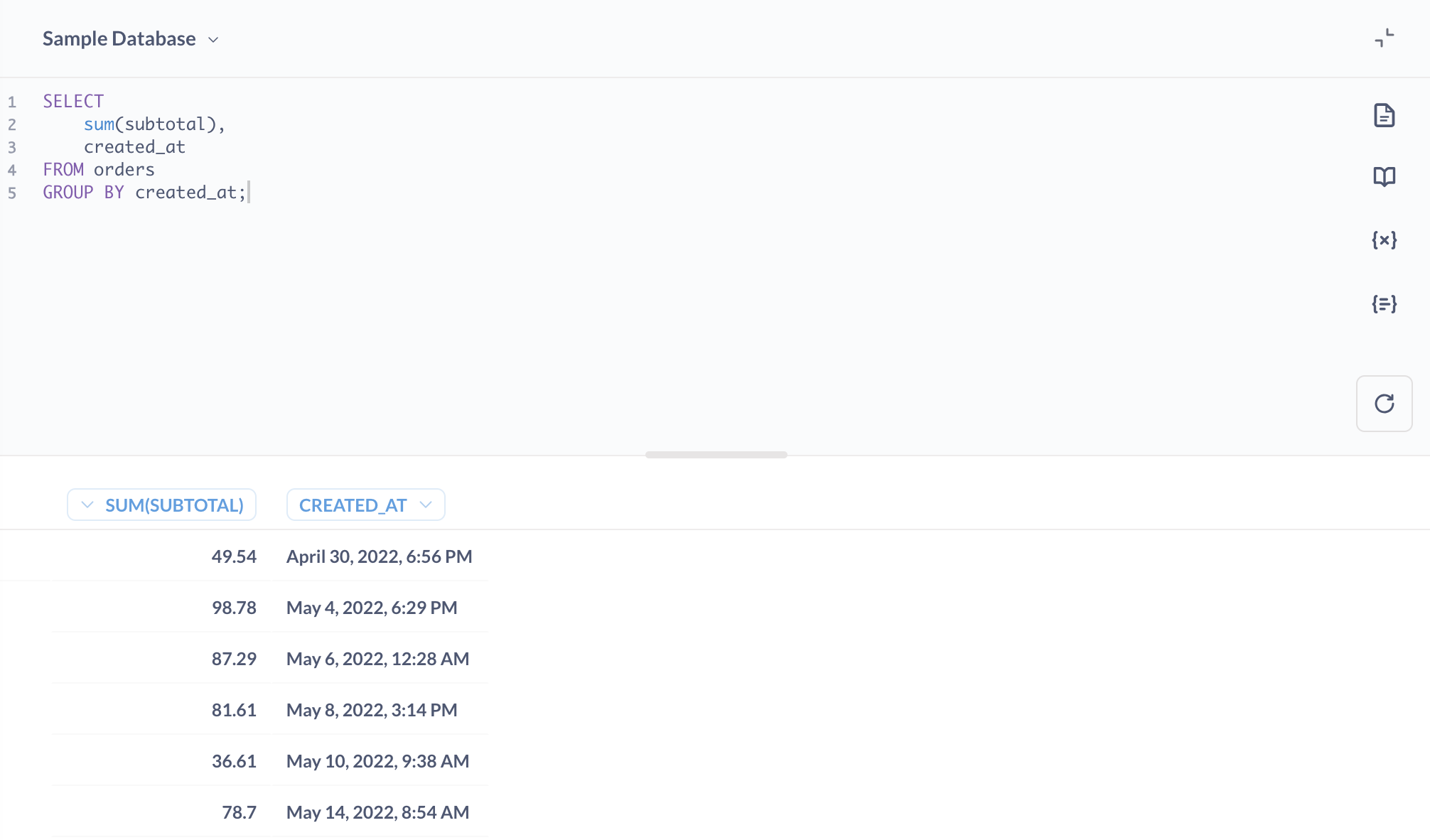
To try it out, make sure you’ve selected the Sample Database, then paste in this short SQL query:
SELECT
sum(subtotal),
created_at
FROM orders
GROUP BY created_at;
Don’t worry if you don’t understand this just yet. Click the blue Run query button to execute your query.
You’ll notice that the table that comes back is the same as if you had used the query builder to ask for the sum of Subtotal in the Orders table, grouped by the Created At date.
Running query selections
You can run your SQL query by pressing ctrl + enter on Windows and Linux, or ⌘ + return on a Mac. You can also run only part of a query by highlighting the part you’d like to run before clicking the run button or using the run shortcut key.
Questions asked using SQL can be saved, downloaded, converted to models, and added to dashboards just like questions asked using the query builder.
You can also refer to models and saved questions in your SQL queries.
Use ?? instead of ? operator
If you’re using the ? JSON operator in PostgreSQL, use the equivalent ?? operator instead.
This is due to limitations of JDBC that interprets a single question mark ? as a parameter placeholder.
Format SQL queries
You can format your SQL queries by clicking on the “document” icon in the editor sidebar.
Before format:
select sum(subtotal),
created_at from orders group by created_at;
After format:
SELECT
sum(subtotal),
created_at
FROM
orders
GROUP BY
created_at;
The formatter works only for SQL queries, and isn’t available for SQLite and SQL Server.
Using SQL filters
If you or someone else wrote a SQL query that includes variables, that question might have filter widgets at the top of the screen above the editor. Filter widgets let you modify the SQL query before it’s run, changing the results you might get.

Writing SQL queries that use variables or parameters can be powerful, but it’s also a bit more advanced, so that topic has its own page if you’d like to learn more.
Snippets
You can use Snippets to save, reuse, and share SQL code across multiple questions that are composed using the SQL editor.
How Metabase executes SQL queries
When you run a query from the SQL editor, Metabase sends the query to your database exactly as it is written. Any results or errors displayed in Metabase are the same as the results or errors that you would get if you ran the query directly against your database. If the SQL syntax of your query doesn’t match the SQL dialect used by your database, your database won’t be able to run the query.
The native query editor is designed for reading data, not writing it
The native SQL editor is designed for asking questions about your data. Don’t use the editor for:
- Multi-statement queries
- Stored procedures and function calls
- DDL statements (like
CREATE,ALTER, orDROP)
Depending on your connection’s privileges, some of the above actions may work, but none are officially supported, and we recommend against using the native query editor for these tasks.
Question version history
For questions, dashboards, and models, Metabase keeps a version history for the previous fifteen versions of that item.
See History.
Explore SQL question results using the Query Builder
On saved SQL questions without parameters, you’ll get the Explore results button. It will create a new Query Builder question that uses the SQL question results as a data source.
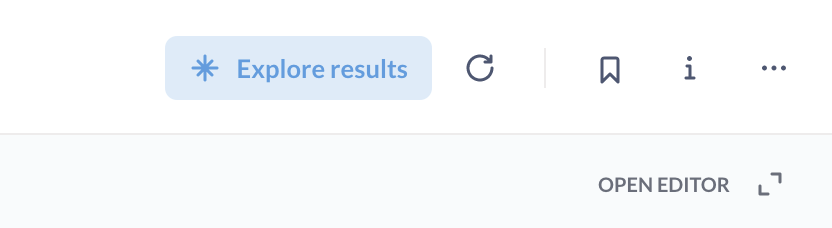
Drill-though in SQL questions
Visualizations created with SQL have limited drill-through capabilities:
- You can filter results of SQL queries by clicking on data points, zoom in on time series or maps, and use some column header actions.
- You won’t be able to drill down to unaggregated records, change time granularity, or break out by categories or locations.
Caching results
See Caching question policies.
Learn more
Read docs for other versions of Metabase.


