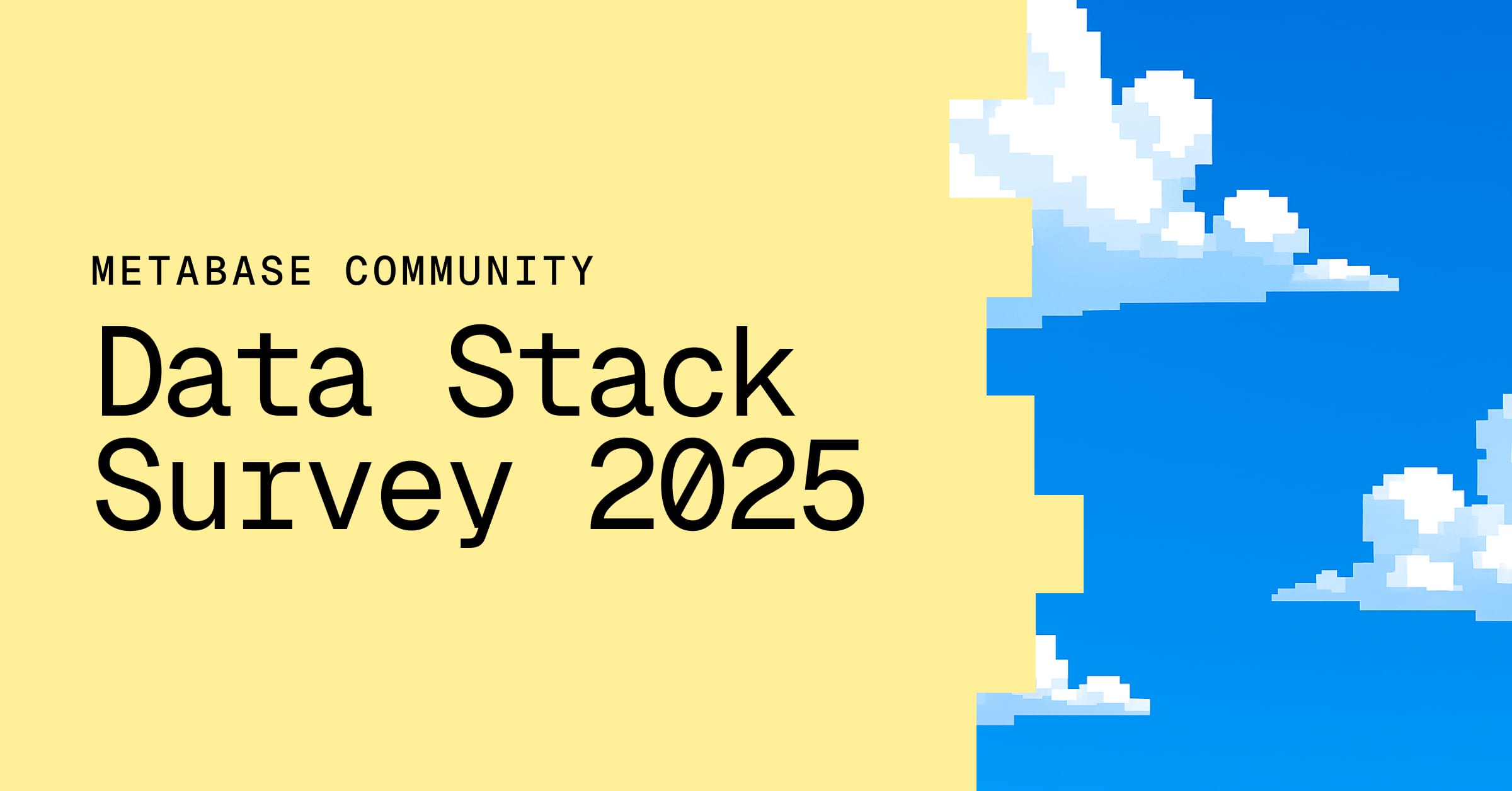Metabase Cloud Storage
If you have data stored in spreadsheets and don’t have a data warehouse, Metabase Cloud Storage has you covered.
How Metabase Cloud Storage works
Metabase Cloud Storage is a feature you can add to your Metabase Cloud plan (and it’s only available for plans on Metabase Cloud).
Once added, you’ll see an Add data button in the left navigation bar. Click it and select Upload CSV.
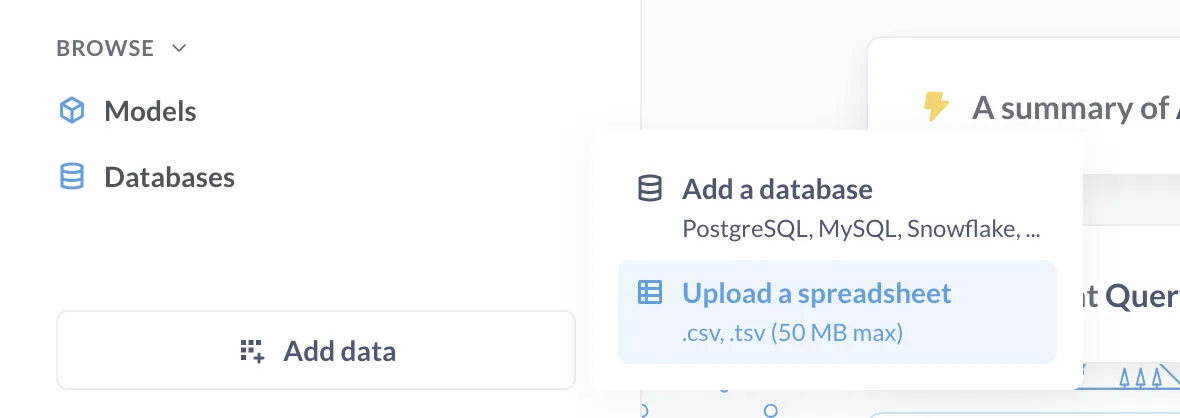
You can upload a .csv or .tsv file.
Learn more about uploads.
Metabase Cloud Storage uses ClickHouse
Under the hood, Metabase Cloud Storage uses ClickHouse to store your data.
Writing SQL queries on data stored in Metabase Cloud Storage
For the SQL dialect supported by ClickHouse, check out ClickHouse’s SQL reference.
How to get Metabase Cloud Storage
How you set up Metabase Cloud Storage depends on whether you already have a Metabase Cloud instance.
New cloud customers
New customers can sign up for a Metabase Cloud instance with storage.
Existing cloud customers
Current customers can add storage through the Metabase Store:
- Log in to the Metabase Store.
- In the Instances section, click Add Storage for the instance you’d like to add storage to.
- Choose how much storage you would like to add. You can start with 500K stored rows per month and add more storage later.
Metabase Cloud Storage pricing
Pricing depends on how much data you need to store. See the Storage section on our pricing page.
Increasing Metabase Cloud Storage
To increase the number of rows you can store:
- Log in to your Metabase Store account
- In the Instances tab, navigate to the relevant instance.
- Click on Manage storage.
- Click Edit.
- Click Add storage.
You can select from the following row counts:
- 500K
- 1M
- 5M
- 10M
- 20M
Deleting Metabase Cloud Storage
To remove Metabase Cloud Storage (which will permanently erase all its data):
- Log in to your Metabase Store account
- In the Instances tab, navigate to the relevant instance.
- Click Manage storage.
- Click Edit.
- Click Disable storage.
- Click Erase all data, which—WARNING–will erase all of its data. We won’t be able to recover the data, so only do this if you’re absolutely sure you no need the storage and its data.
Syncing Google Sheets with Metabase
If you set up Metabase Cloud Storage, you can sync Google Sheets with your Metabase.