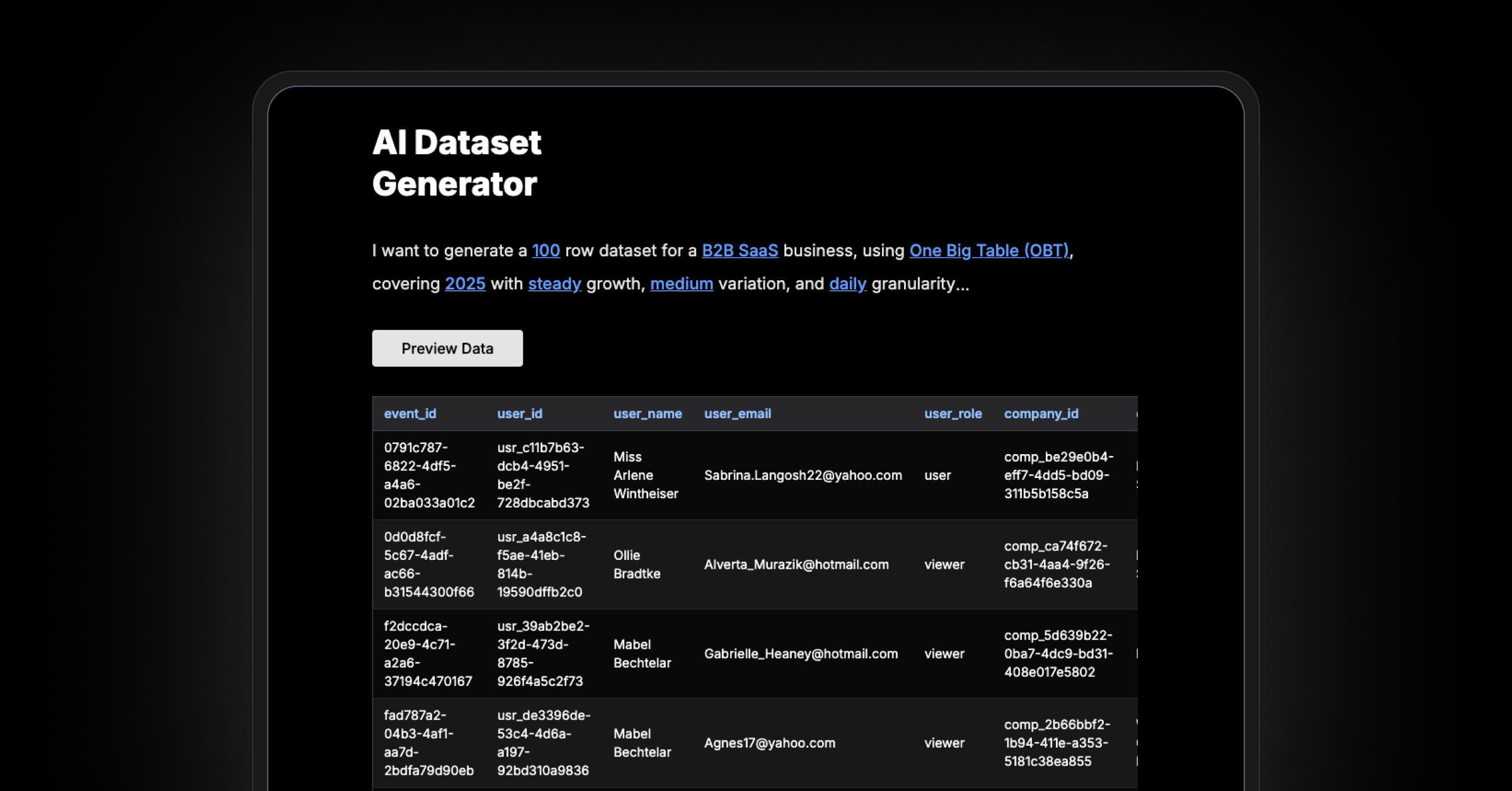Running Metabase on Debian as a service with nginx
For those people who don’t (or can’t) use Docker in their infrastructure, there’s still a need to easily setup and deploy Metabase in production. On Debian-based systems, this means registering Metabase as a service that can be started/stopped/uninstalled.
Note: This is just a bare-bones recipe to get you started. Anyone can take it from here to do what they need to do on their systems, and should follow best practices for setting up and securing the rest of their server.
Assumptions
The core assumption in this guide:
- You will run Metabase using the
metabase.jarfile - You already have
nginxandpostgres(or another supported database) running on your server - You will use environment variables to configure your Metabase instance
- You have
sudoaccess on your server
Create an unprivileged user to run Metabase and give the user access to app and logs
For security reasons we want to have Metabase run as an unprivileged user. We will call the user simply metabase. Further we will create the files we will need later for logging and configuration of Metabase, and apply the correct security settings for our unprivileged user.
sudo groupadd -r metabase
sudo useradd -r -s /bin/false -g metabase metabase
sudo chown -R metabase:metabase </your/path/to/metabase/directory>
sudo touch /var/log/metabase.log
sudo chown syslog:adm /var/log/metabase.log
sudo touch /etc/default/metabase
sudo chmod 640 /etc/default/metabase
Create a Metabase Service
Every service needs a script that tells systemd how to manage it, and what capabilities it supports. Services are typically registered at /etc/systemd/system/<servicename>. So, a Metabase service should live at /etc/systemd/system/metabase.service.
The Metabase service file
Create the /etc/systemd/system/metabase.service service file and open it in your editor:
sudo touch /etc/systemd/system/metabase.service
sudo <your-editor> /etc/systemd/system/metabase.service
In /etc/systemd/system/metabase.service, replace configurable items (they look like <some-var-name>) with values sensible for your system. The Metabase script below has extra comments to help you know what everything is for.
[Unit]
Description=Metabase server
After=syslog.target
After=network.target
[Service]
WorkingDirectory=</your/path/to/metabase/directory/>
ExecStart=/usr/bin/java --add-opens java.base/java.nio=ALL-UNNAMED -jar </your/path/to/metabase/directory/>metabase.jar
EnvironmentFile=/etc/default/metabase
User=metabase
Type=simple
StandardOutput=syslog
StandardError=syslog
SyslogIdentifier=metabase
SuccessExitStatus=143
TimeoutStopSec=120
Restart=always
[Install]
WantedBy=multi-user.target
Create syslog conf
Next we need to create a syslog conf to make sure systemd can handle the logs properly.
sudo touch /etc/rsyslog.d/metabase.conf
sudo <your-editor> /etc/rsyslog.d/metabase.conf
if $programname == 'metabase' then /var/log/metabase.log
& stop
Restart the syslog service to load the new config.
sudo systemctl restart rsyslog.service
Environment variables for Metabase
Environment variables provide a good way to customize and configure your Metabase instance on your server. On Debian systems, services typically expect to have accompanying configs inside etc/default/<service-name>.
The Metabase config file
Open your /etc/default/metabase environment config file in your editor:
sudo <your-editor> /etc/default/metabase
In /etc/default/metabase, replace configurable items (they look like <some-var-name>) with values sensible for your system. Some Metabase configs have available options, some of which are shown below, separated by | symbols:
MB_PASSWORD_COMPLEXITY=<weak|normal|strong>
MB_PASSWORD_LENGTH=<10>
MB_JETTY_HOST=<0.0.0.0>
MB_JETTY_PORT=<12345>
MB_DB_TYPE=<postgres|mysql|h2>
MB_DB_DBNAME=<your_metabase_db_name>
MB_DB_PORT=<5432>
MB_DB_USER=<your_metabase_db_user>
MB_DB_PASS=<ssshhhh>
MB_DB_HOST=<localhost>
MB_EMOJI_IN_LOGS=<true|false>
# any other env vars you want available to Metabase
Final steps
The best part of setting up Metabase as a service on a Debian-based system is to be confident it will start up at every system boot. We only have a few more quick steps to finish registering our service and having Metabase up and running.
Ensure your database is ready
If you’re running postgres or some other database, you need to ensure you’ve already followed the instructions for your database system to create a database for Metabase, as well as a user that can access that database. These values should match what you’ve set in your Metabase config for the MB_DB_TYPE, MB_DB_DBNAME, MB_DB_USER, and MB_DB_PASS environment variables. If you don’t have your database properly configured, Metabase won’t be able to start.
Ensure nginx is setup to proxy requests to Metabase
Getting into too much detail about configuring nginx is well outside the scope of this guide, but here’s a quick nginx.conf file that will get you up and running.
Note: The nginx.conf below assumes you are accepting incoming traffic on port 80 and want to proxy requests to Metabase, and that your Metabase instance is configured to run on localhost at port 3000. There are several proxy directives you may care about, so you should check those out further in the Official nginx docs.
# sample nginx.conf
# proxy requests to Metabase instance
server {
listen 80;
listen [::]:80;
server_name your.domain.com;
location / {
proxy_pass http://127.0.0.1:3000;
}
}
Register your Metabase service
Now, it’s time to register our Metabase service with systemd so it will start up at system boot. We’ll also ensure our log file is created and owned by the unprivileged user our service runs the metabase.jar as.
sudo systemctl daemon-reload
sudo systemctl start metabase.service
sudo systemctl status metabase.service
Once we are ok here, enable the service to startup during boot.
sudo systemctl enable metabase.service
Start, stop, or restart Metabase
Now, whenever you need to start, stop, or restart Metabase, all you need to do is:
sudo systemctl start metabase.service
sudo systemctl stop metabase.service
sudo systemctl restart metabase.service
Read docs for other versions of Metabase.